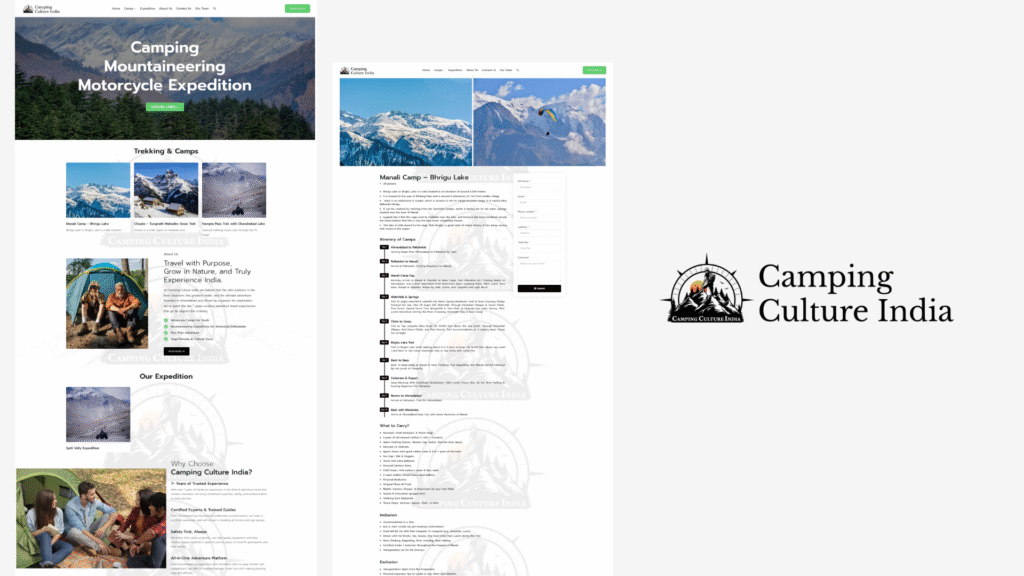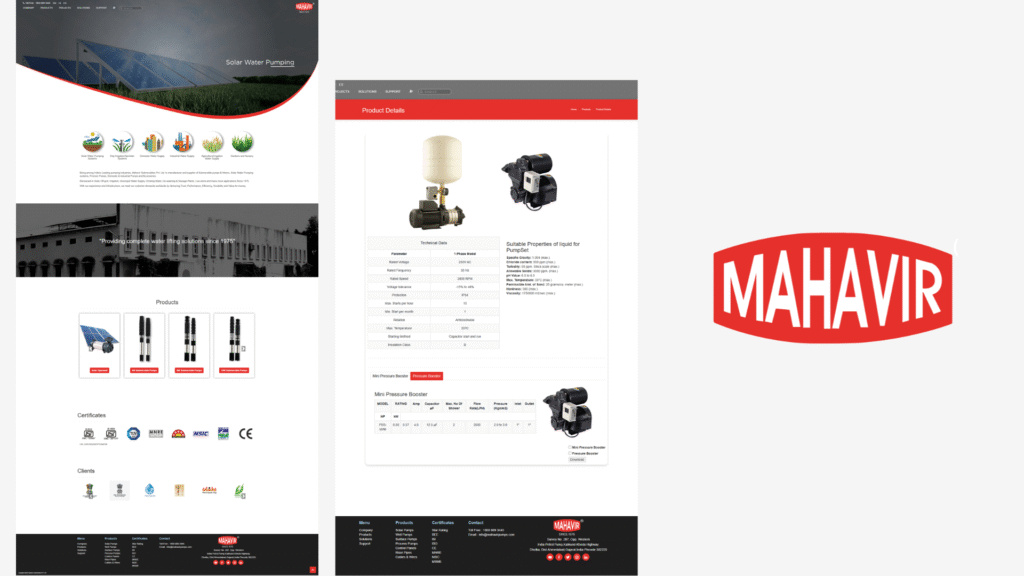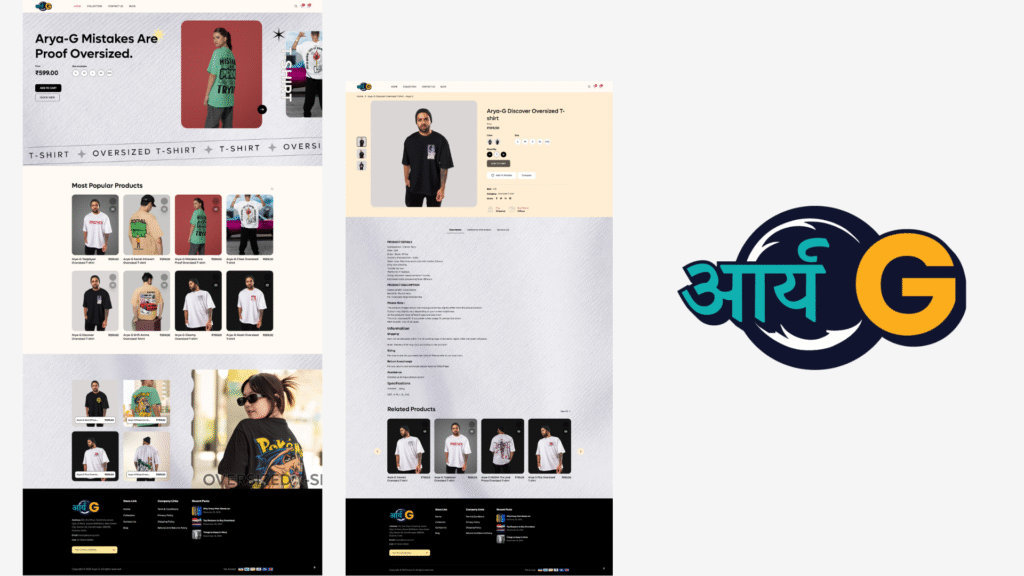Connect n8n with Google Sheets for Real-Time Data Updates in 2025
In today’s fast-paced digital landscape, real-time data updates are crucial for making informed decisions and automating workflows. Integrating tools like n8n with Google Sheets offers a powerful solution for businesses and individuals seeking seamless automation. This guide explores how to connect n8n with Google Sheets effectively, enabling real-time data synchronization and boosting productivity in 2025.
Why Integrate n8n with Google Sheets?
Google Sheets remains one of the most popular cloud-based spreadsheet tools, favored for its accessibility and collaborative features. Meanwhile, n8n is an open-source workflow automation platform that allows users to connect various apps and automate complex processes without extensive coding.
Integrating these two tools offers several benefits:
- Real-Time Data Synchronization: Updates in Google Sheets reflect instantly within your workflows, enabling real-time decision making.
- Automation of Repetitive Tasks: Automate data entry, reporting, or data processing to save time and reduce errors.
- Enhanced Data Management: Easily collect data from forms, CRM, eCommerce, or other sources directly into Google Sheets.
- Improved Collaboration: Keep team members updated automatically through synchronized workflows.
- Scalability and Flexibility: Customize your integrations to fit unique business processes.
Step-by-Step Guide to Connect n8n with Google Sheets for Real-Time Updates
Let’s explore how to set up a robust connection between n8n and Google Sheets, enabling real-time data updates that power your automation workflows.
Prerequisites
- Active n8n instance (self-hosted or cloud)
- Google account with access to Google Sheets
- Google Cloud project with Google Sheets API enabled
- OAuth 2.0 Credentials (client ID and secret) for Google API access
- Basic knowledge of n8n workflow creation
Step 1: Set Up Google Cloud Project and Enable API
First, create a Google Cloud project and enable the Google Sheets API:
- Go to the Google Cloud Console.
- Create a new project or select an existing one.
- Navigate to APIs & Services > Library.
- Search for “Google Sheets API” and enable it.
- Similarly, enable the “Google Drive API” if managing files dynamically.
Step 2: Configure OAuth 2.0 Credentials
To securely connect n8n to your Google Sheets, create OAuth 2.0 credentials:
- In the Google Cloud Console, go to APIs & Services > Credentials.
- Click Create Credentials > OAuth client ID.
- Select Desktop app as the application type.
- Name your credentials, then click Create.
- Download the credentials JSON file or note the client ID and secret.
Step 3: Configure n8n to Use OAuth Credentials
In your n8n instance, set up OAuth 2.0 credentials:
- Navigate to Credentials in n8n.
- Create new OAuth2 credentials and input the Client ID and Client Secret obtained from Google.
- Set the Redirect URL as specified by n8n, usually https://your-n8n-instance.com/rest/oauth2-credential/callback.
- Authorize the connection to grant n8n access to your Google Sheets API.
Step 4: Creating the n8n Workflow
Now, let’s build an n8n workflow to connect to Google Sheets for real-time data updates.
4.1 Add a Trigger Node
Choose a trigger to initiate the workflow, such as:
- Webhook Trigger: For real-time external data entry
- Cron Trigger: For scheduled updates
- Google Sheets Trigger: For changes within Google Sheets
4.2 Configure Google Sheets Node
To connect to your sheet:
- Add a Google Sheets node.
- Select the OAuth2 credential you set up.
- Specify the spreadsheet ID and the range (e.g., Sheet1!A1:D100).
- Choose the operation you want, such as Read Rows or Append Row.
4.3 Setup for Real-Time Updates
To enable true real-time synchronization:
- Combine Google Sheets triggers with n8n webhooks for instant updates.
- Utilize Google Apps Script to send webhook notifications upon sheet changes.
- Create an n8n webhook node that listens for incoming data.
Step 5: Automate and Optimize
Once connected, you can automate various tasks:
- Auto-update Data: When form entries are submitted, automatically populate your sheet and trigger workflows.
- Real-Time Notifications: Send alerts or emails upon data changes.
- Data Processing: Aggregate or analyze data on the fly.
- Sync with Other Tools: Connect with CRMs, marketing platforms, or analytics tools.
Best Practices for Maintaining Your Connection
Ensure reliable and secure integration with these tips:
- Use OAuth Tokens: Regularly refresh tokens to maintain seamless access.
- Limit API Quota Usage: Monitor API quotas to avoid disruptions.
- Secure Credentials: Store OAuth credentials securely, restrict access.
- Optimize Workflows: Reduce unnecessary API calls to improve performance.
- Implement Error Handling: Use n8n error nodes for robust workflow management.
Examples of Real-Time Data Use Cases with n8n and Google Sheets
Below are popular scenarios where real-time integration makes a significant impact:
1. Live Data Collection from Forms
When users submit a Google Form linked to Google Sheets, trigger n8n workflows to process responses instantly—such as sending confirmation emails or updating CRM systems.
2. Sales Data Monitoring
Automatically update sales dashboards in Google Sheets as new transactions occur, enabling faster analysis and decision-making.
3. Customer Support Ticket Management
Capture support requests into Google Sheets and trigger workflows to assign tickets or notify support teams in real time.
4. Inventory Management and Alerts
Track stock levels in Google Sheets and trigger notifications or reordering workflows when thresholds are crossed.
Troubleshooting Common Issues
While setting up the integration, you might encounter challenges. Here’s how to resolve them:
- OAuth Authentication Errors: Double-check credentials, token validity, and redirect URLs.
- API Quota Limits: Review quota usage in Google Cloud Console and optimize workflows.
- Data Sync Delays: Increase polling frequency or optimize webhook triggers.
- Permissions Issues: Ensure your Google Sheets and Drive permissions are correctly set.
Final Thoughts
Connecting n8n with Google Sheets for real-time data updates is a game-changer for automating workflows, enhancing data accuracy, and making faster decisions. With the right setup, you can unlock seamless integration, reduce manual effort, and create scalable automation solutions that grow with your business in 2025 and beyond.
Ready to get started? Explore the official n8n documentation and Google Cloud resources for comprehensive guides and updates.