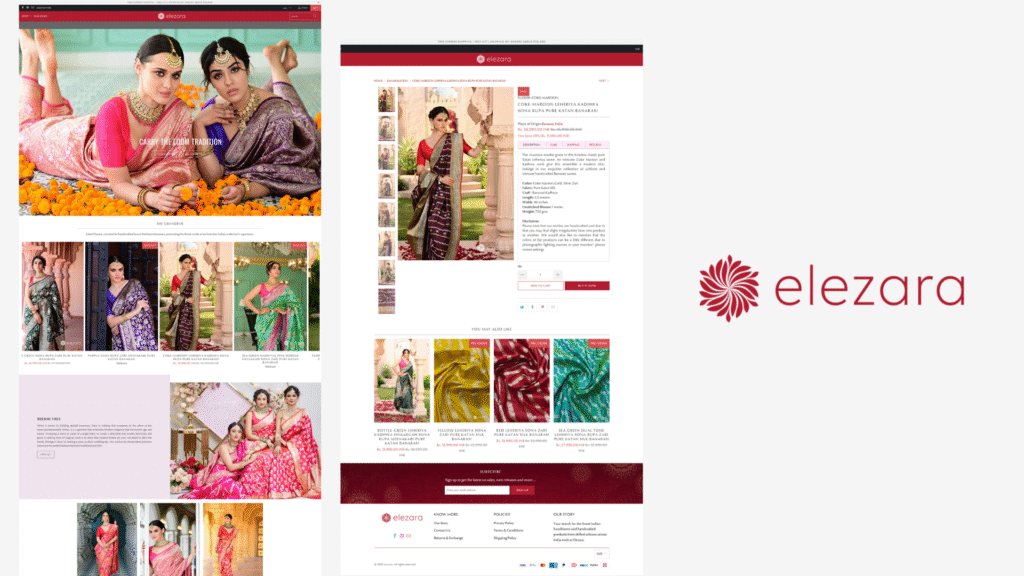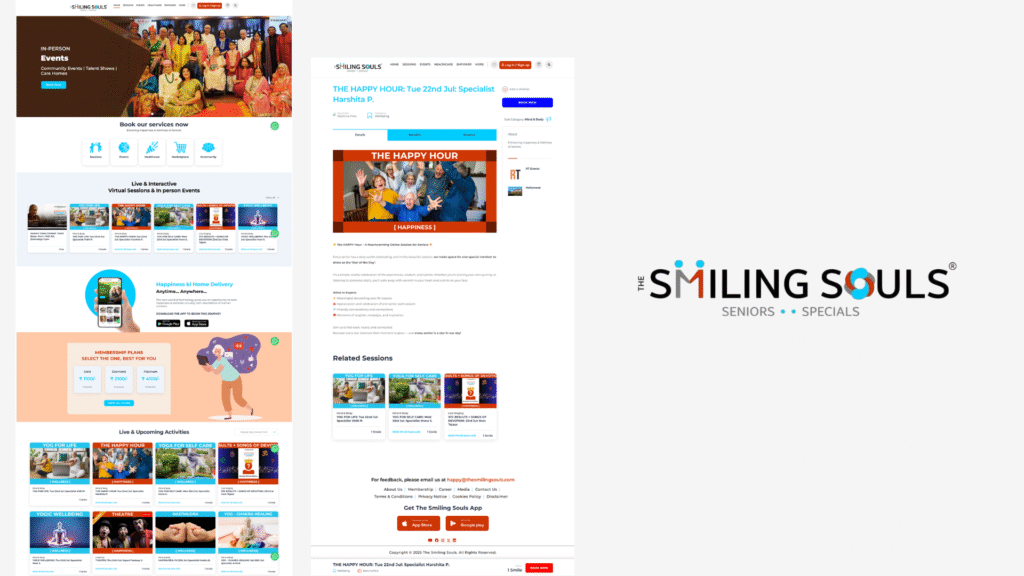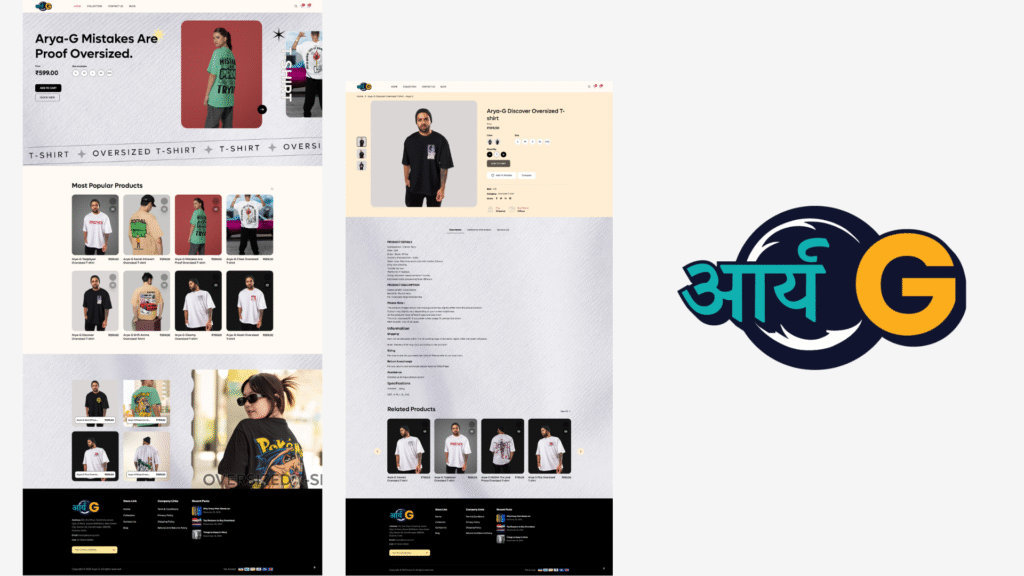Top 5 Flexbox Mistakes & How to Fix Them in 2025
Flexbox has revolutionized the way web developers create flexible and responsive layouts. Its simplicity and powerful alignment capabilities have made it a go-to tool for modern web design. However, even seasoned developers often encounter common pitfalls that hinder their layout’s effectiveness. In this comprehensive guide, we’ll explore the top 5 Flexbox mistakes made in 2025—and most importantly—how to fix them. Whether you’re a beginner or a seasoned professional, mastering these fixes will enhance your CSS skills and improve your website’s responsiveness and visual appeal.
Understanding Flexbox: A Quick Recap
Before diving into the mistakes, let’s briefly review the core concepts of Flexbox. Flexbox, or the Flexible Box Layout, is a CSS module designed to provide a more efficient way to layout, align, and distribute space among items in a container, even when their size is unknown or dynamic.
Key Flexbox properties include:
- display: defines the container as a flex or inline-flex container.
- flex-direction: sets the main axis (row, column, etc.).
- justify-content: aligns items horizontally or along the main axis.
- align-items: aligns items vertically or along the cross axis.
- flex-wrap: controls whether items wrap onto multiple lines.
- flex-grow, flex-shrink, flex-basis: defines how items grow, shrink, and their initial size.
Mastering these properties helps create adaptable, efficient layouts, but misusing them can lead to unexpected results—our focus today!
The Top 5 Flexbox Mistakes in 2025
1. Misusing Flex Container Properties for Layout Control
One of the most common errors is applying Flexbox properties intended for item alignment inside the container to control overall page layout. For example, using justify-content or align-items on a parent container when it’s not appropriate, leading to unexpected spacing and positioning issues.
“Understanding when to use Flex container versus Flex items is key to mastering layout control.”
How to Fix
- Use display: flex only on containers meant to control layout of child elements.
- Utilize margin:auto on child elements to center or space them as needed.
- Combine Flexbox with other layout techniques like CSS Grid or media queries for complex designs.
2. Not Setting flex-shrink or flex-grow Properly
Another common issue involves neglecting to define flex-shrink and flex-grow, leading to layout breakage when the viewport size changes. For instance, not setting these properties causes items to either overflow or not resize as expected.
How to Fix
- Set flex-shrink: 0 on elements that shouldn’t shrink under smaller screens.
- Use flex-grow: 1 on elements meant to expand and fill remaining space.
- Combine with flex-basis to define initial sizes.
Example CSS for balanced resizing:
.item {
flex: 1 1 200px; /* grow, shrink, basis */
}
3. Overusing align-items: stretch Leading to Unexpected Layouts
By default, Flexbox sets align-items to stretch, causing items to stretch along the cross axis. While useful in some cases, overusing or not overriding this can lead to distorted layouts, especially with items of variable heights or widths.
How to Fix
- Set explicit align-self or override align-items on specific items when needed.
- Use align-items: start or center for more predictable alignment.
Example:
.container {
align-items: flex-start; /* aligns all items to start */
}
4. Improperly Using Flex-wrap for Multi-line Layouts
Many developers struggle with creating multi-line flex layouts, either forgetting to set flex-wrap: wrap or misusing it, resulting in overflow or squished content.
How to Fix
- Always set flex-wrap: wrap on containers intended to have multiple rows or columns.
- Combine with media queries to control wrapping based on screen size.
- Adjust flex-basis and min-width to improve wrapping behavior.
Example CSS for wrapping:
.container {
display: flex;
flex-wrap: wrap;
}
5. Not Accounting for Browser Compatibility and Defaults
Flexbox support has improved significantly in 2025, but some older browsers still require vendor prefixes or have partial support. Additionally, default values can vary, causing inconsistent layouts.
How to Fix
- Use Autoprefixer tools or CSS preprocessors to handle vendor prefixes.
- Always specify all necessary properties explicitly for critical layouts.
- Test layouts across multiple browsers and devices to ensure consistency.
Expert Tips to Avoid Flexbox Pitfalls
- Plan Your Layout: Sketch or wireframe your layout before coding to understand how Flexbox properties should be applied.
- Use Developer Tools: Modern browsers offer excellent Flexbox visualizers to debug layout issues quickly.
- Leverage CSS Best Practices: Combine Flexbox with other techniques like CSS Grid for complex layouts.
- Keep Accessibility in Mind: Ensure your Flexbox-based layouts are accessible—use ARIA attributes and logical tab orders.
Conclusion
Flexbox remains one of the most powerful tools in a web developer’s toolkit for creating responsive and flexible layouts. However, avoiding common mistakes is key to harnessing its full potential. By understanding the correct applications of Flexbox properties and familiarizing yourself with some common pitfalls in 2025, you can significantly improve your CSS skills and produce more reliable, maintainable layouts.
Remember, continuous learning and testing across devices and browsers are essential. Keep experimenting, use the developer tools at your disposal, and stay updated with the latest CSS developments to become a Flexbox pro in 2025!